Training: MS Teams Room – 5 Easy Steps
Microsoft Teams Room (MTR) is a secure platform designed specifically to deliver a cutting-edge collaborative experience by utilizing the entire Microsoft 365 ecosystem. It transforms the modern hybrid workplace by making meetings more productive, personal, inclusive, and connected. Here are the 5 Steps to a successful Microsoft Teams Room Meeting:
STEP 1. Scheduling your Meeting: MS Teams Meeting – Schedule the meeting in Outlook or MS Teams, click on Location tab and select Corporate East Board Room (see below). Non-MS Teams Meeting – Simply invite or forward your Zoom or WebEx meetings to the Teams Room address.
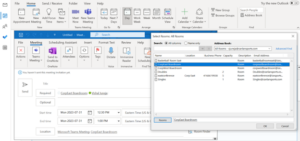
STEP 2. Arrive at the meeting & view External Console: As you reach the East Corporate Boardroom, you will see an external console, mounted on the wall adjacent to the door, that indicates occupancy and displays your meeting. You can also easily book an instant, ad hoc meeting through the external console if the Microsoft Teams Room is unoccupied.

STEP 3. Joining a Meeting: Once in the room, click the “JOIN” button on the console for One-Touch Instant-Start experience that brings all the displays, cameras, and audio systems to life or just say “Hey Cortana! Start my meeting.”
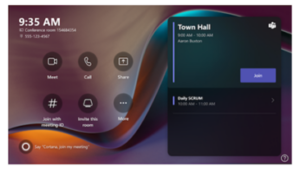
You can also join an unscheduled meeting by clicking “MEET” on the console and add participants by typing their name or by simply speaking their name!
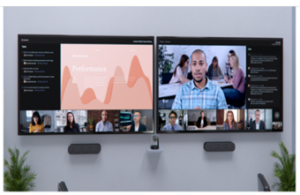
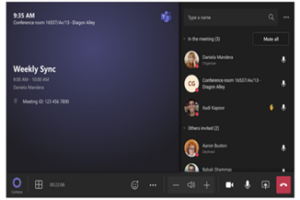
STEP 4. Enjoying your Meeting: The Microsoft Teams Room Console will display the meeting, time, the organizer and whether the meeting is recorded. One large front screen will show the meeting presentation and the other large front screen will show the participants. You can also use the Room Remote feature in the MS Team’s Mobile App if the Room Console is out of reach Moreover, you can share content wirelessly in a Microsoft Teams Room and use your personal device to easily cast to a Teams Room.
STEP 5. Ending the Meeting: Click the “LEAVE” button or simply say “Hey Cortana! End the meeting.”
As always, our technology team will be there to support you every step of the way. Should you have any questions, require further assistance, or seek additional training materials or documentation, please feel free to reach out to itsupport@canlansports.com