Simply click your “Profile” tab (left) on Home Screen of the MS Teams App on your smartphone.
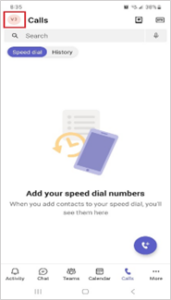
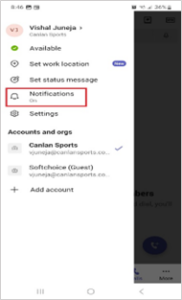
You can now select the “Notifications” option (right) from the drop-down menu.
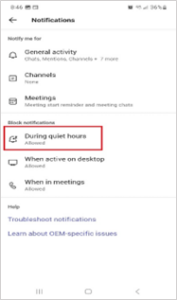
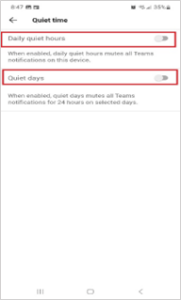
There are multiple options for modifying your notification settings. For the Do-Not-Disturb (DND) settings, click on “During quiet hours” tab (left).
You can now see two notification options on the Quiet Time screen namely “During quiet hours” and “Quiet days” (right).
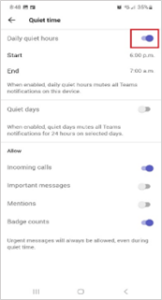
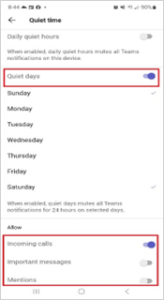
Toggle the “Daily quiet hours” to ON (left) and it allows you to set your call, messages & mentions notifications during your customized working hours.
Toggle the “Quiet days” to ON and it will allow you to set your call, messages & mentions notifications during your customized working days and weekends.


