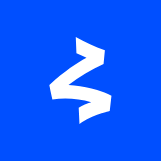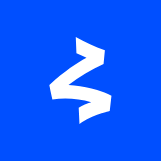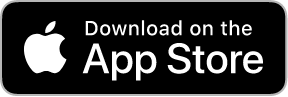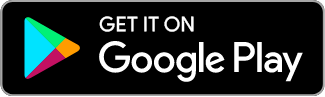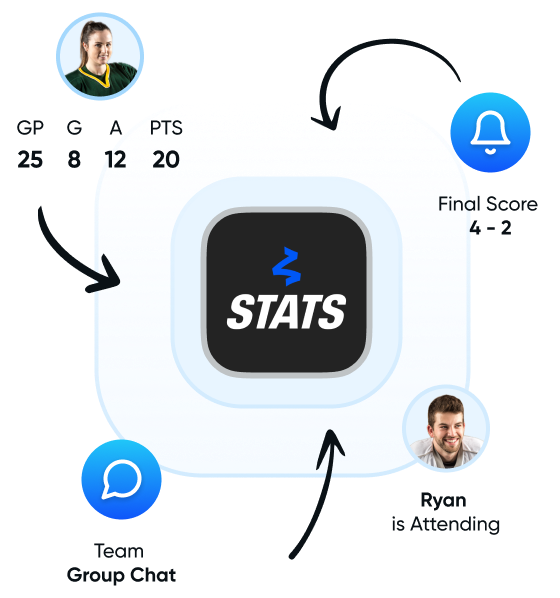
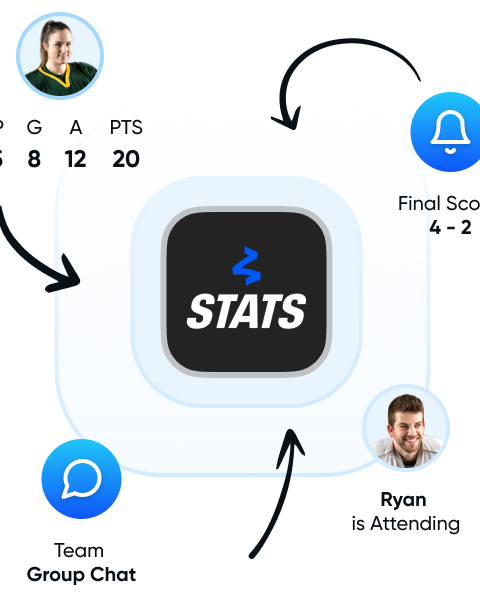
Elevate Your Gameplay
It's a sports app experience that'll keep you scoring, every time.

View Your Schedule
Stay in the know & never miss a game. Turn on your notifications and follow your League or Tournament, to see all the game details.
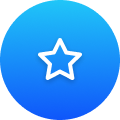
Track Your Stats
Every assist, every goal, every win. The Profile tab is the quickest way to check out your stats, view your team, and the tournaments you're playing in.
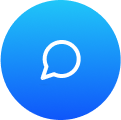
A New Way to Chat
Fire up the Group Chat with your squad. Bring on the chirps, follow your thread & send emojis. Who knows, maybe the plans will leave the chat.

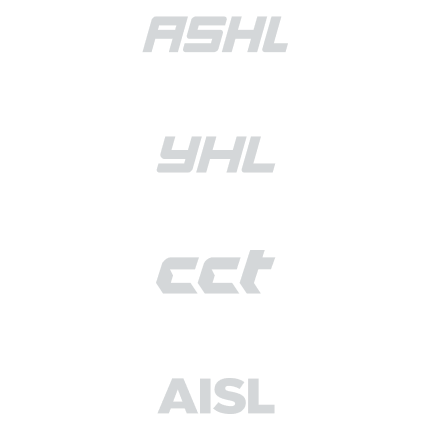

Have a Question?
We have your Answers.
We want to help in any way we can. You may reach out to our Contact Centre at anytime, or we’ve answered the most commonly asked questions.
- You need to be invited to a team (this comes with registration in Players Bench)
- You need use the same email address for the Canlan Stats App as you do for Players Bench account, as that is the email address connected to your player record.
https://faq.canlansports.com/hc/en-us/articles/18599679908123-How-do-I-connect-my-ASHL-Player-Record-with-the-Canlan-Stats-App-
- Open the Canlan Stats app on your mobile device.
- Using the Search icon at the top-right on the Home tab, search for and select your Team.
- Select the Calendar Download Icon from the top-right corner and follow the steps to download & subscribe. That’s it! Now that’s what we call staying on top of things.
- Login to the Canlan Stats App. Please be sure to login with the same email address as used for the invite.
- All ASHL Player must have registered via Players Bench.
- If you have been added as a team rep, your team should show upon logging on in the Canlan Stats App.
- Click the Team and proceed to the roster tab.
- Adjust the Roster drop-down to the correct season.
- Players will show either Invited or Accepted
- To invite a player that has not yet accepted their invite, use the Mail Button
- Please note: Players must use the same email address with the app as they did with players Bench.
- Open the email from Canlan Stats and click “Create an Account”. (If you already have a Canlan Stats account, you will be asked to: “Sign in to your Canlan Stats account to accept the invite.”)
- Follow the online prompts and complete your First and Last name, as well as your Birthdate to create your account.
- Next, enter a secure password that you wish to use to access your Canlan Stats account.
- Finally, you will be asked to “Join the Team” that you have been invited to join.
- Now that you have joined the team, you will be automatically directed to the Home Feed page inside the Canlan Stats mobile app.
- Using the same email address as used in the invite sent to join, login to the Canlan Stats Mobile App.
- Navigate to the Team page where you wish to add a Player. You can find the desired team page using one of several methods:
- Via the Profile Tab
- The team you have accepted membership of will display in your Profile view, tap the appropriate team.
- via the Search Tool
- Tap the Search Tool at the top of the page.
- Begin typing the name of the team to which you wish to add a Player. The ‘smart search’ will begin to present potential options as you type.
- Once the Team appears in the list, click on the Team to open the Team Page
- via the Following Tab
- Click on the “Following” button in the bottom Tab bar. This will show you a list of all the Teams, Competitions, and Organizations which you are following.
- Click on the “Teams” button in the top tab bar, and then click on the Team to which you wish to add a player.
- via the Games View
- Note: you are NOT able to add a player via the ‘Roster’ view in the Game view. Instead, please use the following steps to navigate to the Team page.
- To move to a Team Page from the Game View, simply click on the Team Logo at the top of the page.
- Via the Profile Tab
- When you have navigated to the Team page, click on the “Roster” button on the top scrollable menu-bar. This will open the Team Roster.
- As long as you have accepted your role as a Team Administration or Team Rep, you will see a “Create Player” button at the bottom of the player list. Click on the button and follow the prompts to add the player (please be sure you are on the correct season)