When you click the “Calls” tab on MS Teams App on your smartphone, you will see a Home Screen (left).
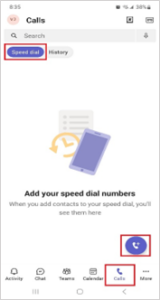
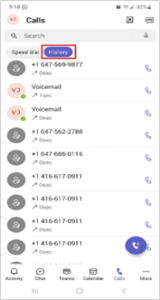
You can add contacts and call from Speed Dial (left) or toggle to History (right) to use recent calls to make a call.
You can also use the “Dialpad” button (left) to call a new number directly.
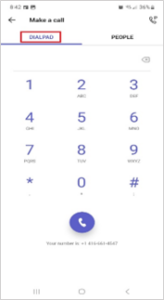
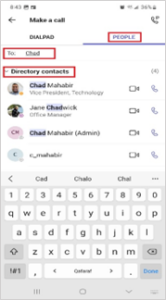
You can use the Dialpad to enter the phone number and click on the phone icon to start your call.
You can also toggle to the “People” Tab (right) and search for contacts in the company directory & start a video or phone call directly from clicking the icons next to their name.
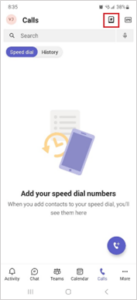
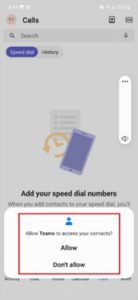
MS Teams Phone allows you to call to non-MS Teams phones anywhere in Canada or US.
You can call any existing contact in your smartphone by simply clicking on the “Hashtag” icon (left) on your Home Screen and allowing MS Teams to access your contacts (right).


