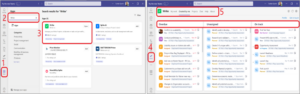
Step 1: Ensure that you are in MS Teams and click on “Apps” tab on the left.
Step 2: Search for “Wrike” in the dialogue box.
Step 3: Go to “Wrike” Tab and click on “Add” tab on the right (here shown as “Open” as Wrike is already added).
Step 4: When prompted, “login” using your SSO credentials, and you will see “Wrike” pinned to the sidebar.
Step 5: You can now work in Wrike, on your tasks & projects, without ever leaving MS Teams environment.


